Well, even though I didn't finish my thoughts on all the new features that came with CS6, InDesign CC is now upon us and I have journeyed into the cloud. These are my initial reactions to all things CC after literally just installing it!
Yeah, but do I lose CS6!?!
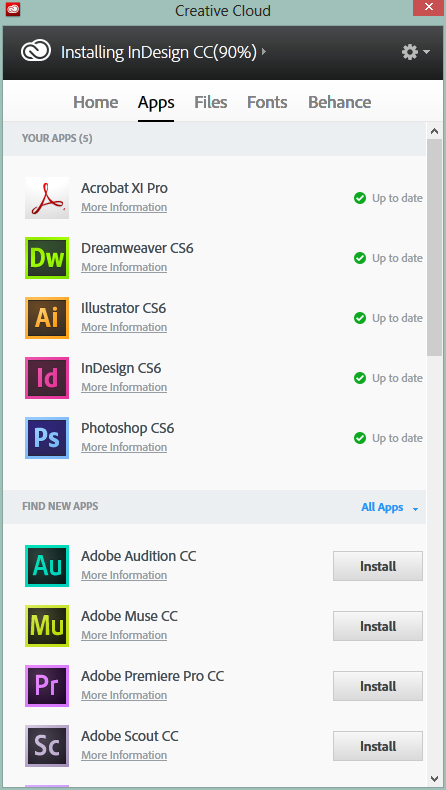
First things first, someone asked me this question today. CC doesn't remove or upgrade your copy of CS6. It's still there. The Application Manager is now the Creative Cloud and it lists all of your currently installed apps with the newly available CC stuff underneath. It's as simple as clicking Install on the one's you want, as this handy screen grab shows!
EDIT: The Application Manager returned today to tell me there were updates available. Which the Creative Cloud also did. Both allow me to update the applications so it seems a bit pointless having the two things installed?
Updating the Application Manager to Creative Cloud seemed a bit slow and torturous, but I was in a rush so maybe it was just my frame of mind at the time! Once its up and running downloading the applications themselves seemed relatively quick, as do the installations, which was a shock as they usually seem to take forever.
Weirdly enough there doesn't seem to be a way to launch the applications from the Creative Cloud window (unless its cleverly hidden somewhere). This was something easily done in the Application Manager, so why not now eh? Also the Files and Fonts tabs across the top of the window reveal Coming Soon splash screens.
Important!
Files saved in CC are not compatible with earlier versions of InDesign, in fact when you try to open them it actually states that it was created in CS7. In other words, keep your copies of CS6 installed for now at least.
Starting Up
On opening, InDesign CC defaults to the new Dark UI. Which is fine by me as I really like the Dark UI introduced in CS6 for Photoshop and Illustrator. It is set to Medium Dark, but this is changed by simply choosing one of four options from the Preferences>Interface panel. You can also drag the slider from 0% (being maximum dark) to 100% (being the regular grey colour) if you are looking for something a bit more "you".
Whilst here, in the preferences, I had a quick scan around. Aside from some aesthetic differences (everything seems a bit squished?!) the main difference I noticed—and I am sure there is more!—is that there is a few more options in the Advanced Type section. Most noticeable was the option to set a Default Composer. This can also be changed per document (or with nothing open) in the Type tool Control Panel Menu and the Justification Panel as before.
The first thing that comes to mind when starting to use CC is that it reminds me a lot of Photoshop. This may have a lot to do with the Dark UI that I am now so used to in those other Suite programmes. Everything in general appears to squashed, as though space is at a premium. Specifically the interface text seemed to have some tight tracking going on. The Swatches Panel is a fine example of this new crushed look. Personally I am not too keen on it, but it is something that I probably won't notice in a month or so.
Whilst here, in the preferences, I had a quick scan around. Aside from some aesthetic differences (everything seems a bit squished?!) the main difference I noticed—and I am sure there is more!—is that there is a few more options in the Advanced Type section. Most noticeable was the option to set a Default Composer. This can also be changed per document (or with nothing open) in the Type tool Control Panel Menu and the Justification Panel as before.
The first thing that comes to mind when starting to use CC is that it reminds me a lot of Photoshop. This may have a lot to do with the Dark UI that I am now so used to in those other Suite programmes. Everything in general appears to squashed, as though space is at a premium. Specifically the interface text seemed to have some tight tracking going on. The Swatches Panel is a fine example of this new crushed look. Personally I am not too keen on it, but it is something that I probably won't notice in a month or so.
What's New In The World Of Fonts?
As I mentioned above the new font sync thing is currently in a state of Coming Soon, so there is nothing going on there. There is, however a couple of new Font tricks up InDesign's sleeve.
When you pull down the Font menu the first thing you may notice are the little stars beside each typeface name. You click on these to favourite a font and then you can filter to show only the preferred sets by toggling on the button right at the top of the menu. I can see this being of use as I have a weighty list of fonts and no font manager and no desire to ever have a clean out.
Still in fonts, whereas before you would type the first few letters of the font name you were looking for to bring it up, now you have some search functionality! By default, you can type in a name, weight or style to filter the list being shown. For example type Bold to show all the Bold fonts available. You can change this function back to its traditional use by click on the arrow next to the magnifying glass and checking the Search First Word Only box.
By highlighting a chunk of text and then clicking the font name in the Control Panel you can then preview fonts by using the arrow keys to move up and down the list. The highlighted text will changed accordingly, once you find one you like press enter or escape or tab to set the text with the new look. You can still just open the whole font menu and select something directly though, if that's more your thing.
In brief, not a lot extra at first glance. Due to the incompatible nature of the files I will keep CS6 installed as I will have to keep using it until CC becomes more widespread. But isn't that always the case.
When you pull down the Font menu the first thing you may notice are the little stars beside each typeface name. You click on these to favourite a font and then you can filter to show only the preferred sets by toggling on the button right at the top of the menu. I can see this being of use as I have a weighty list of fonts and no font manager and no desire to ever have a clean out.
Still in fonts, whereas before you would type the first few letters of the font name you were looking for to bring it up, now you have some search functionality! By default, you can type in a name, weight or style to filter the list being shown. For example type Bold to show all the Bold fonts available. You can change this function back to its traditional use by click on the arrow next to the magnifying glass and checking the Search First Word Only box.
By highlighting a chunk of text and then clicking the font name in the Control Panel you can then preview fonts by using the arrow keys to move up and down the list. The highlighted text will changed accordingly, once you find one you like press enter or escape or tab to set the text with the new look. You can still just open the whole font menu and select something directly though, if that's more your thing.
QueArrs
Another new, obvious feature is the ability to generate QR codes. This is as simple as possible, right click on an empty frame and choose Generate QR Code. Then select the type of QR code. Options include a plain message, a web link etc. You can also change colour, if you don't want black, and then you are good to go! InDesign creates a vector QR code which you can leave in place, or move around. You can even copy and paste into Illustrator where it becomes a fully editable vector object! It really couldn't be any easier.And the rest...
There are a bunch of other features listed on the website that require a bit more of an in-depth look to see what benefits they bring. Apparently there has been some more progress on ePub exports (which is nice) and the overall performance has (they say) been improved. Another coming soon feature that could be useful is Save To Cloud, I guess this will become active when the Files tab on the Creative Cloud window is updated to allow syncing. If the option to Save To Cloud is currently in there, I sure can't find it! I also noticed a lack of a What's New in CC workspace. So the new additions are probably a bit light on the ground. But the point of the cloud is that new enhancements should come faster as we don't no longer have to wait for new retail releases.In brief, not a lot extra at first glance. Due to the incompatible nature of the files I will keep CS6 installed as I will have to keep using it until CC becomes more widespread. But isn't that always the case.





Thanks for sharing,i learn a lot.I started working on a book in InDesign CC 2014 (10.0.0). The designer's original file makes no use of Master pages at all. He somehow placed page numbers in the footer manually.
ReplyDeleteAfter a few days I noticed that some of the page numbers have change, e.g. instead of page 144, it says page 14144. Somehow I prefixed a bunch of pages with "14" and I can't figure out how.
The same thing happened on another document, but it prefixed some page numbers with "2." Another document did it with prefix "12."
I looked in Numbering & Sections Options and found no prefix. I looked at Bulleted and Numbered lists, and there no lists. The checked that the text frame containing the number is actually using the "Page number" special character, so the pages aren't manually inserted.
I can't for the life of me find what caused this and how I batch edit it back.The only thing I've done different from the original designer is to use the New Book feature in InDesign, but I don't see how that's relevant.Please help, I'm lost.
QR Code